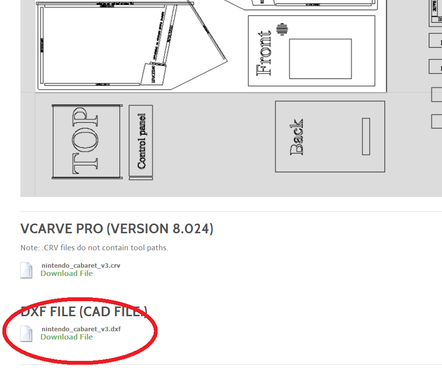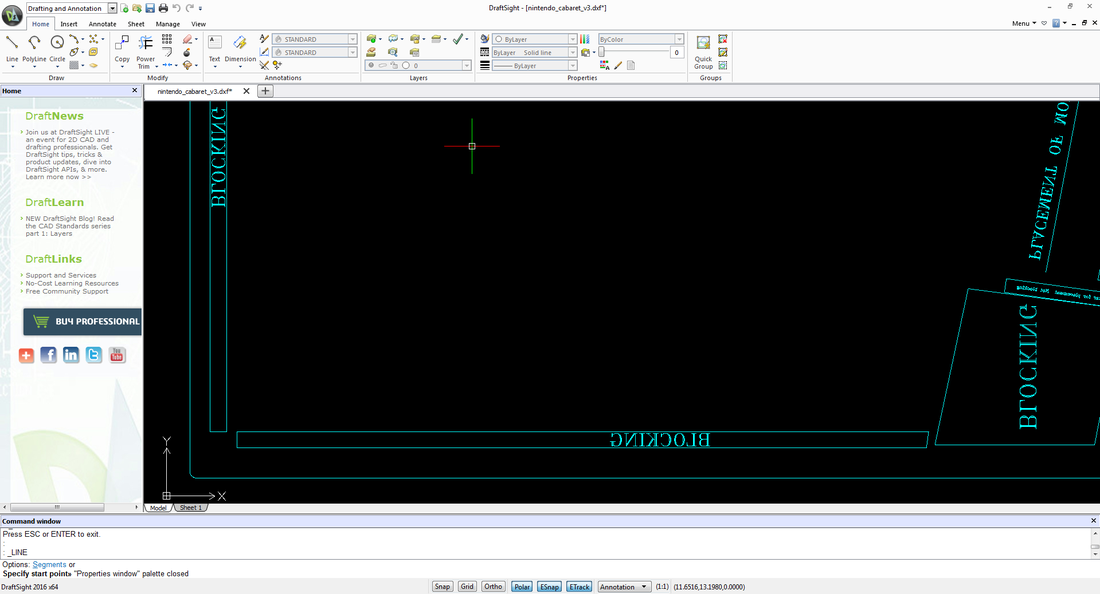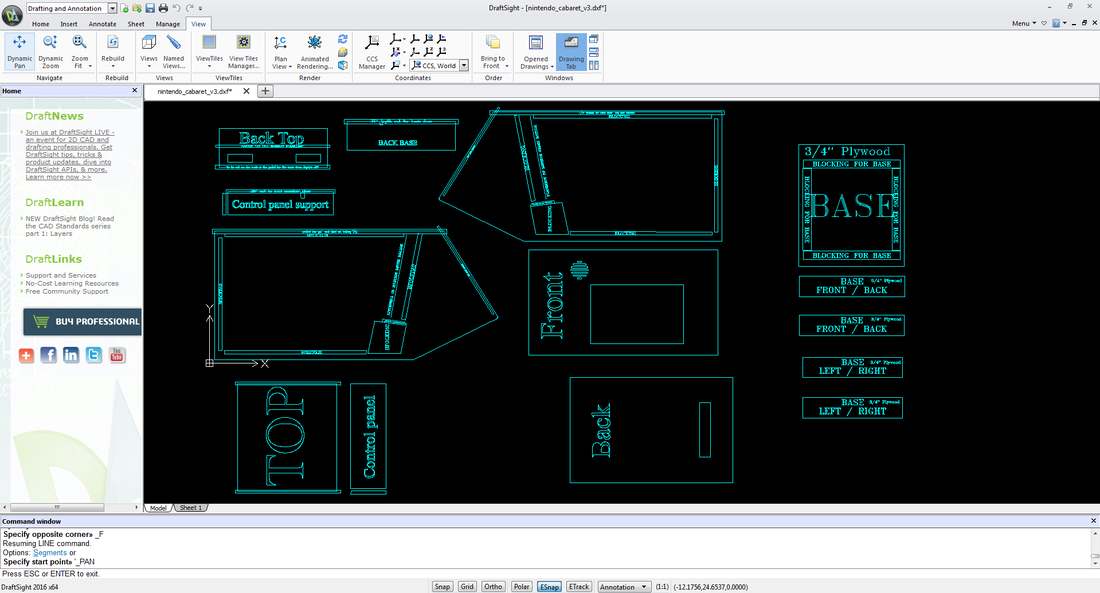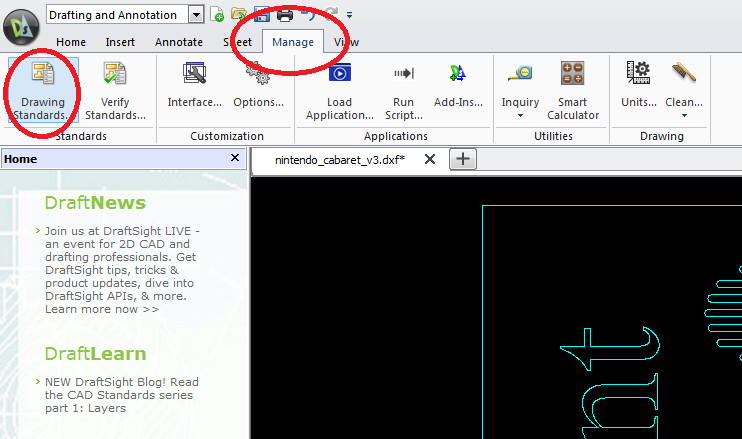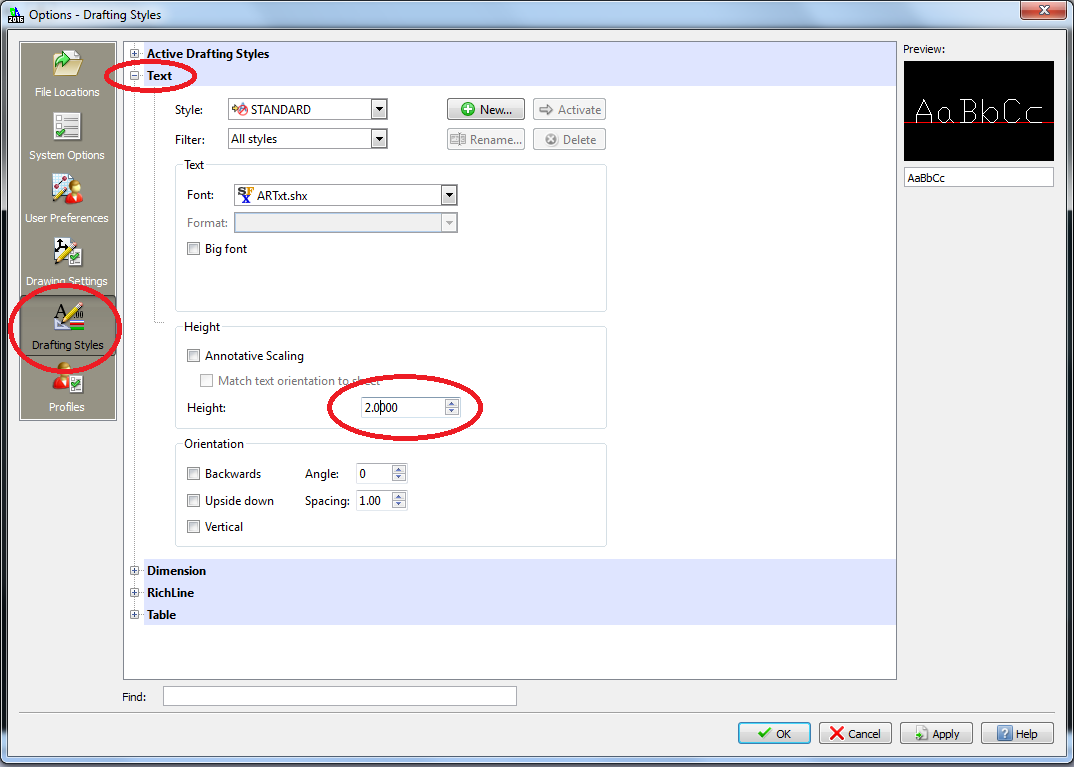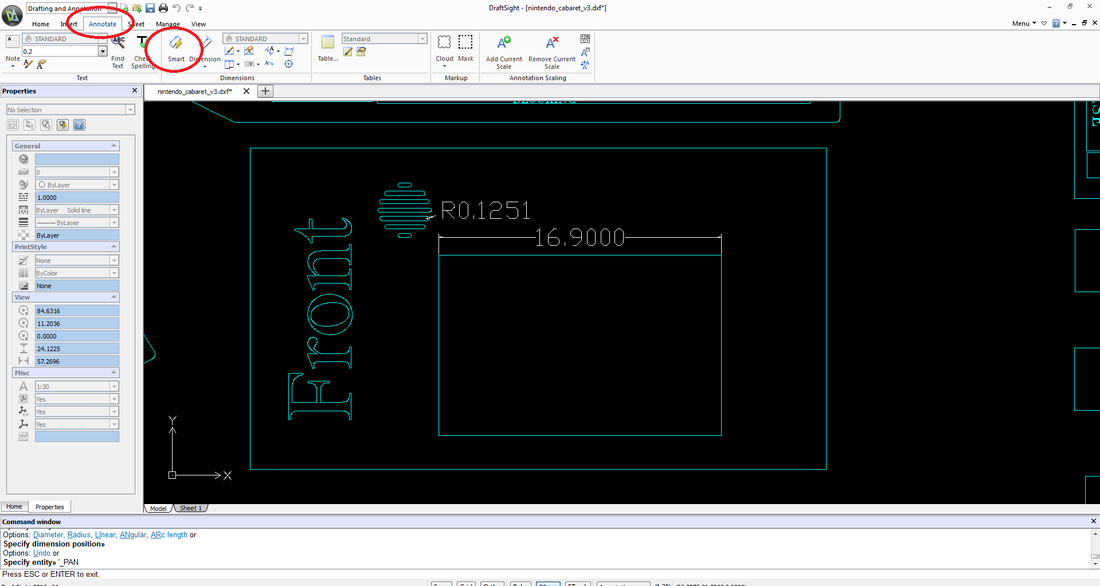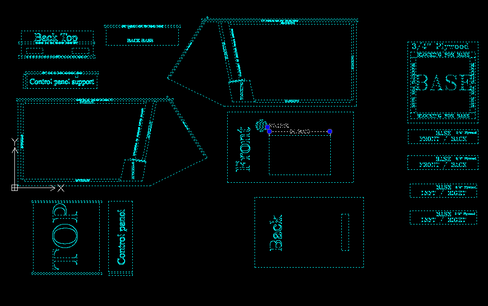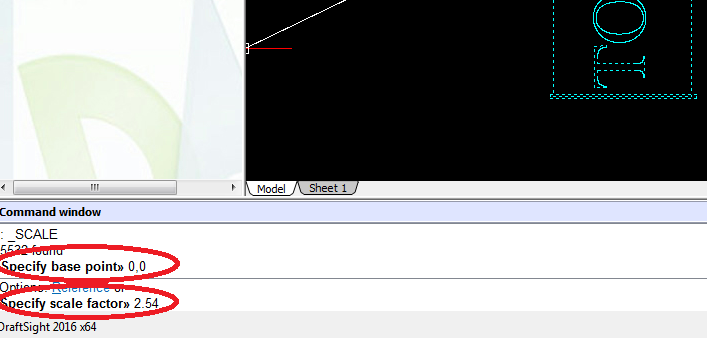Working with CAD/dxf files
Getting started / reading dimensions
fProbably a third of the questions I get are with working with the DXF/CAD files. Typical questions are as follows....
Where are all of the measurements?
How can I use these plans if I don't have a CNC machine?
What units are the measurements in? Can you convert the measurements to metric for me?
Hopefully, this getting started guide will answer the majority of the questions.
First off, The DXF file contains all of the measurements on the drawings. It contains every length, curve, and radius. All measurements are in imperial units (inches). I will show you how to convert the drawings later in the tutorial. The DXF files contains all of the measurements in "units". The measurements are not displayed by default, so you will need a CAD viewing program to open the files.
Where are all of the measurements?
How can I use these plans if I don't have a CNC machine?
What units are the measurements in? Can you convert the measurements to metric for me?
Hopefully, this getting started guide will answer the majority of the questions.
First off, The DXF file contains all of the measurements on the drawings. It contains every length, curve, and radius. All measurements are in imperial units (inches). I will show you how to convert the drawings later in the tutorial. The DXF files contains all of the measurements in "units". The measurements are not displayed by default, so you will need a CAD viewing program to open the files.
NOTE: DRAFTSIGHT discontinued their free product as of January 2020. I would currently recommend Autodesk's DWG Trueview. It can be downloaded here....
https://www.autodesk.com/products/dwg/viewers?AID=13242596&PID=8299739&cjevent=20ca85364c2011ea80db050a0a240613&affname=8299739_13242596#
I will be updating this page in the near future.
https://www.autodesk.com/products/dwg/viewers?AID=13242596&PID=8299739&cjevent=20ca85364c2011ea80db050a0a240613&affname=8299739_13242596#
I will be updating this page in the near future.
|
First, you will need to find a CAD / DXF file viewer for your computer. There are a lot of free (and expensive) applications out there. Personally, I use DraftSight. It can be downloaded from http://www.solidworks.com and is available in Windows, Macintosh, Ubuntu, and Fedora flavors. This quick howto assumes you have DraftSight already installed.
|
First, you need to download the DXF files from the website (www.classicarcadecabinets.com).
Once downloaded, you should be able to double click on the file and it should open in DraftSight automatically. When DraftSight first opens, it will be zoomed on the drawing. You will need to zoom out. If you have a scroll mouse, this is a simple roll of the scroll bar. If not, you will have to go to View -> Zoom Window (icon) -> Zoom Fit. When you are done, you should see the image on the bottom right. Note: I changed the line color from dark red to cyan so the drawing is more visible in the pictures.
With the zoom command, you can zoom in and out of the drawings. With the Dynamic Pan (Icon) you can move around the drawing and focus on the piece you are most interested in. For this example, we will focus on the front panel.
First thing we need to do is to increase the size of the font for all of the measurements. This can be done by going to Manage -> Drawing Standards. Clicking on this will bring up a new menu system. From the new menu, click on Drafting Styles -> Text -> Height and change it to a larger value. I usually use 1.000. Click OK and exit.
First thing we need to do is to increase the size of the font for all of the measurements. This can be done by going to Manage -> Drawing Standards. Clicking on this will bring up a new menu system. From the new menu, click on Drafting Styles -> Text -> Height and change it to a larger value. I usually use 1.000. Click OK and exit.
Converting Imperial to Metric
Being that I am in the US, I am making all of my initial measurements in imperial units / inches. The DXF / CAD drawings are all made in units, and for my drawings, one unit = 1 inch. To convert the drawings into metric (centimeters), we simply need to scale the drawing by 2.54.
This can be done in DraftSight by the following. Load the drawing into DraftSight and select all items in the drawing (use CTRL*A). You will notice that all of the items go from a solid line to a dotted line.
This can be done in DraftSight by the following. Load the drawing into DraftSight and select all items in the drawing (use CTRL*A). You will notice that all of the items go from a solid line to a dotted line.
The drawing is now 2.54 times larger and has been converted from a base unit of inches to centimeters. You can verify the change by spot checking measurements before and after.
If you want to convert from inches to mm, use a Specify scale factor >> 25.4
If you want to convert from inches to mm, use a Specify scale factor >> 25.4
Last updated 2/10/2020
|
|
Special thanks to the contribution by: Chris for the Pac-Man cocktail plans
All graphics/images/cabinet designs on this site are copyrighted by the their original owners. ClassicArcadeCabinets.com makes no claim to said such rights and provides the cabinet designs for collectors and hobbyist of the original arcade coin-op machines. Images and graphics are for reference only. Any copyright holder wanting their images or reproductions removed from this site should contact us and we will immediately remove these images.
SITE LAST UPDATED January 16, 2024
|